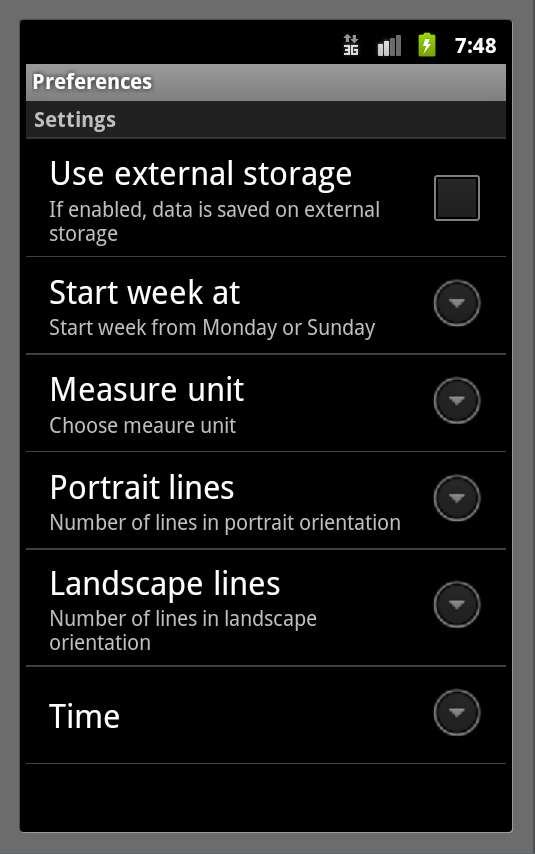Smart Weight Tracker helps you to look after you weight.Whether you are going to lose some weight or simply remain in shape, it’s important to make records about your weight changes to see how well you are doing.
What are advantages of the Smart Weight Tracker comparing to other tools? Since simple colors visually are more readable by human eye than numerical numbers, we decided to give each numerical value a particular color depending on current condition: red color means weight gain, yellow stands for stable weight, and green is weight loss. If you see very few red and much more green, you don't need to analyze numbers or graphs to understand that you are losing weight. Of course, you can see graphics and numbers, if you want to.
Link to Market:
https://market.android.com/details?id=Android.WeightLog
Brief Manual
 Main screen of application shows your records. It's like a table, where rows are weeks and columns are days.
Main screen of application shows your records. It's like a table, where rows are weeks and columns are days.You are supposed to enter you weight once per day or less, but not several times in a day.
Navigation buttons allow turning the pages, Update weight button shows Update weight dialog.
If you made a mistake, just long press on a row, and edit dialog will appear.
 Use arrows to change weight, or you can use keyboard to type value.
Use arrows to change weight, or you can use keyboard to type value.The same -with date, if you are going to enter not current weight, use arrows or long-press on date text, and it becomes editable.

To edit data, long press on the row at main screen. Edit screen will appear. We don't think it will be used often, but Smart Weight Tracker gives you this opportunity.
To call settings screen press hardware menu button and choose "settings".
1. Use external storage: we recommend to use external storage to keep data, it allows you to copy it anywhere, to backup it and so on.
File weightdata.txt, that is used to keep records, can be usually found - if you use external storage - at /mnt/sdcard/Android/data/Android.Weightlog/files
2. Start week at: Sunday or Monday
3. Measure unit: kg or lb, does not affect anything, just in case.
4. Portrait lines: how many rows to display in portrait orientation.
5. Landscape lines: how many rows to display in landscape orientation.
6. Notification time: select time, when notification will appear.
Additional features
You can see graph by choosing menu/Graph.
Backup can be done, if your device has SD card.
Export to CSV and email. You can email yourself your data. Default email is taken from your account settings.
Export from CSV file. Attention: export from csv deletes current data!